
- Download DTM Soft from DELTA download center.
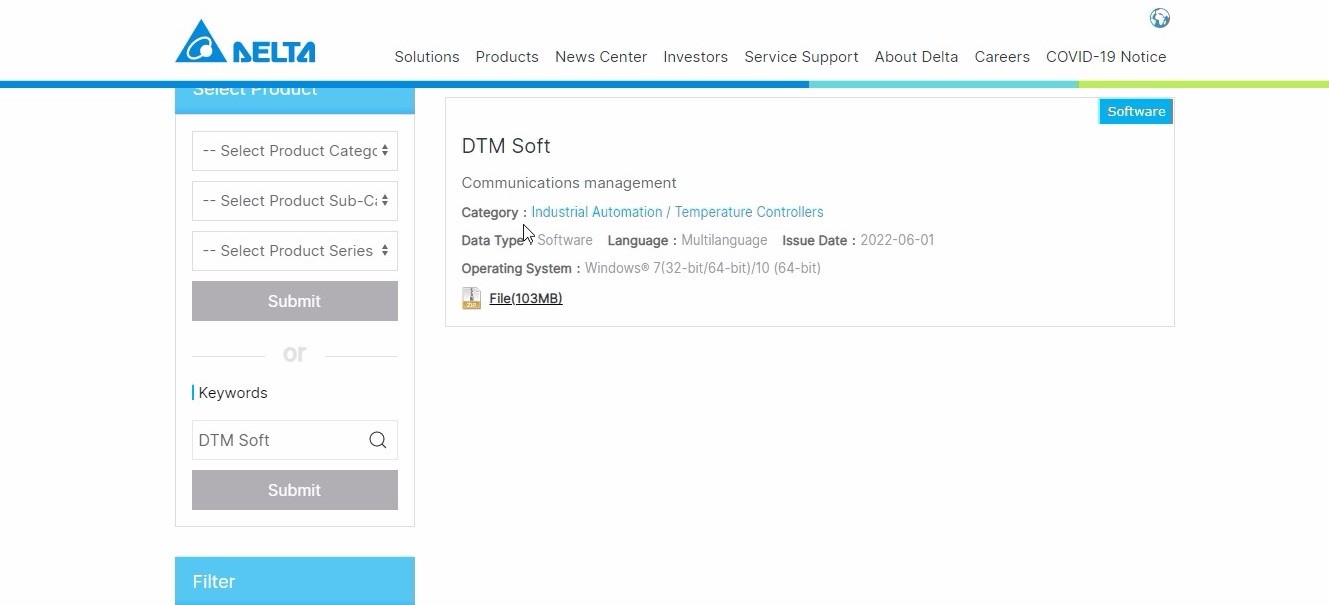
- Open DTM Soft,click New project,give Project name and save.
- A new window opens for the DTM Soft,click on RS 485,give com port.
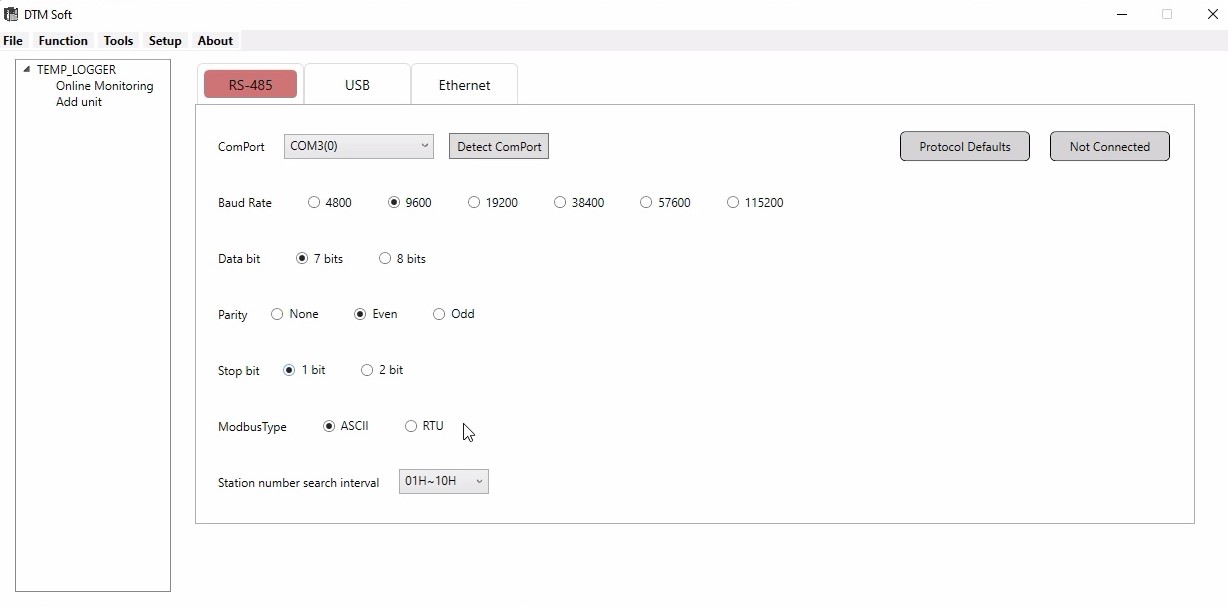
- Click Add unit on the left side,Assign modbus station number and model name,then click next.
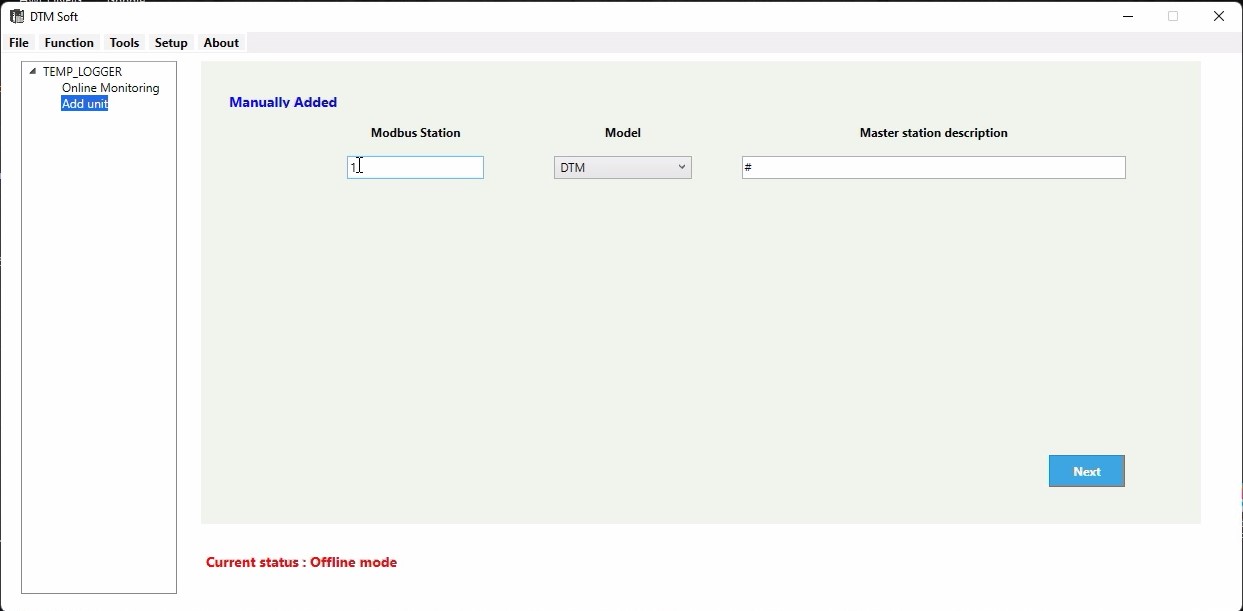
- After giving next,a Parameter setting option will be displayed at the left side of the screen.
- Click on the DTM 1-0 below the parameter setting.A window opens give the input type as jPt100(for RTD) in INPUT option.(NOTE:You can select the sensor type that you have.)
- You can change the measuring range of the selected sensor corresponding to your calibration range or you can leave the universal range that is assigned during the selection of the sensor.
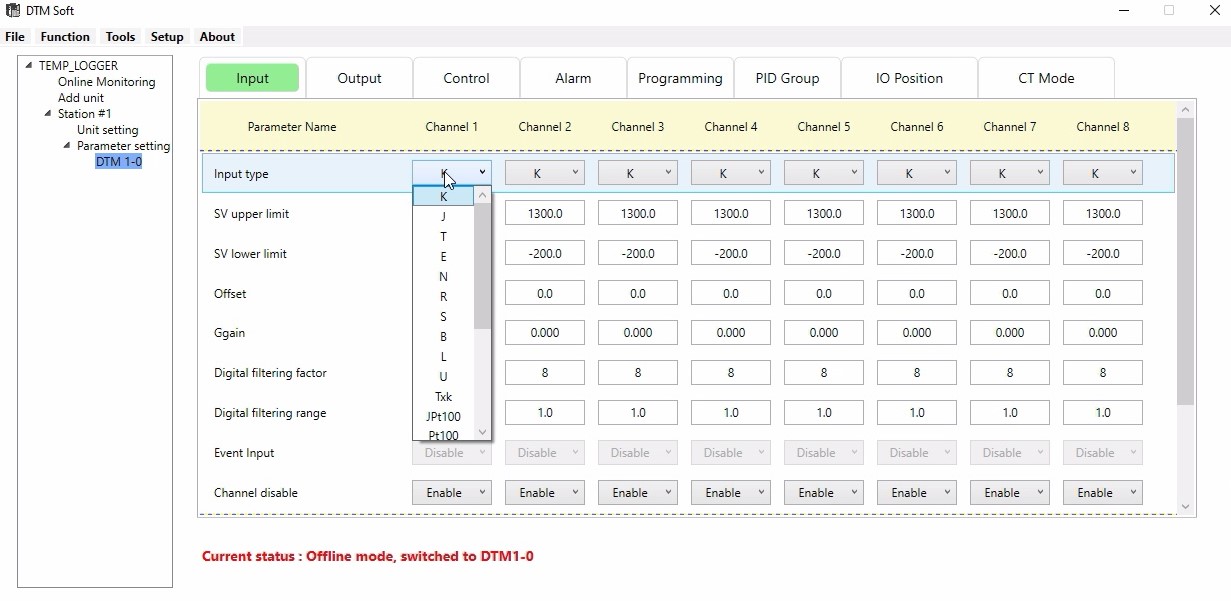
- Since we are using 4 channels,Enable the first 4 channels and Disable for next 4 channels.
- Then go to USB option at the top, go to Function at the left corner.
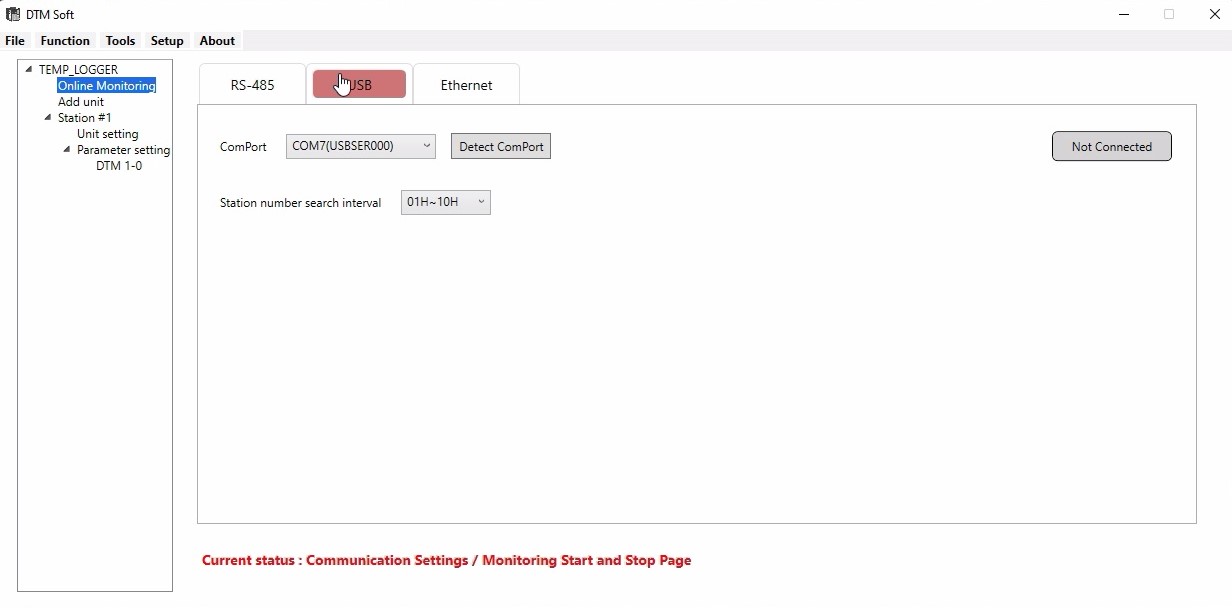
- Drop down and give Download,the scanning will be processed.
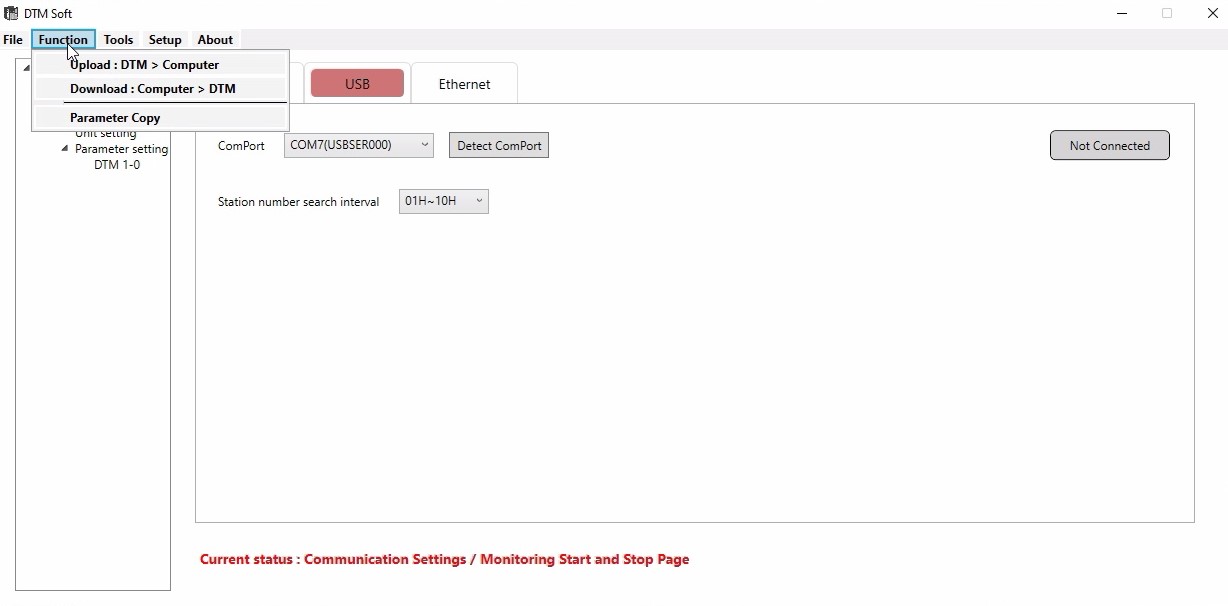
- After scanning a window will open click on the option given under Online configuration,then give OK.

- Download will be in progress.After completion give OK.
- Next click on the Not connected option on the right side,it will changeto Connected,Give yes for the popup message,and scanning will be progressing.
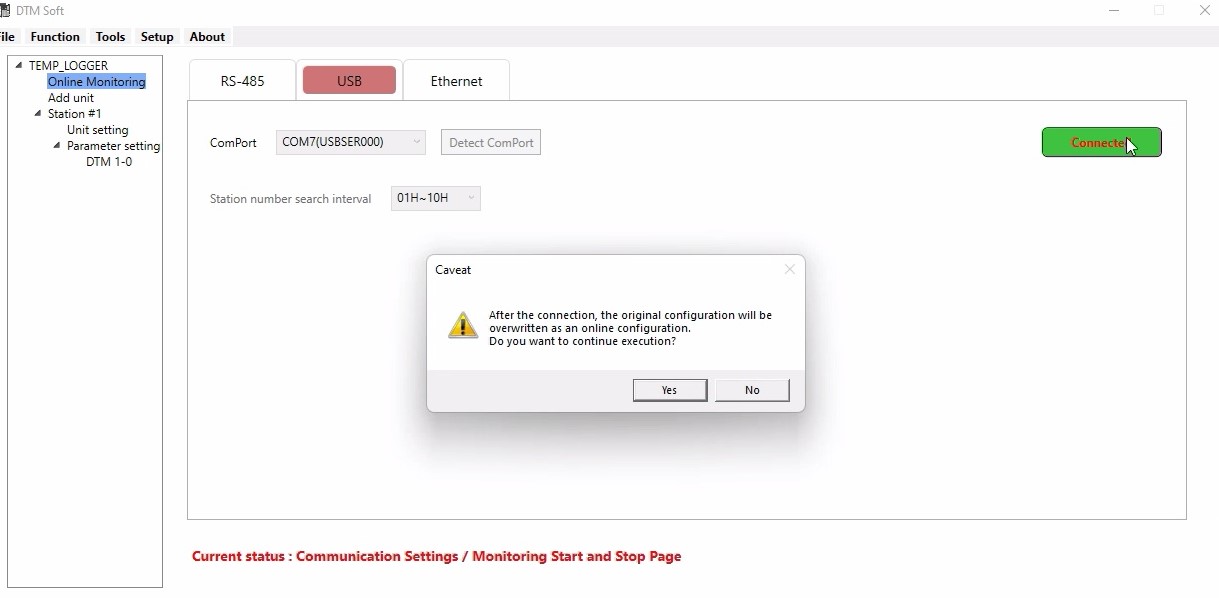
- After the scanning,the communication will be established between the PC and Scanner.
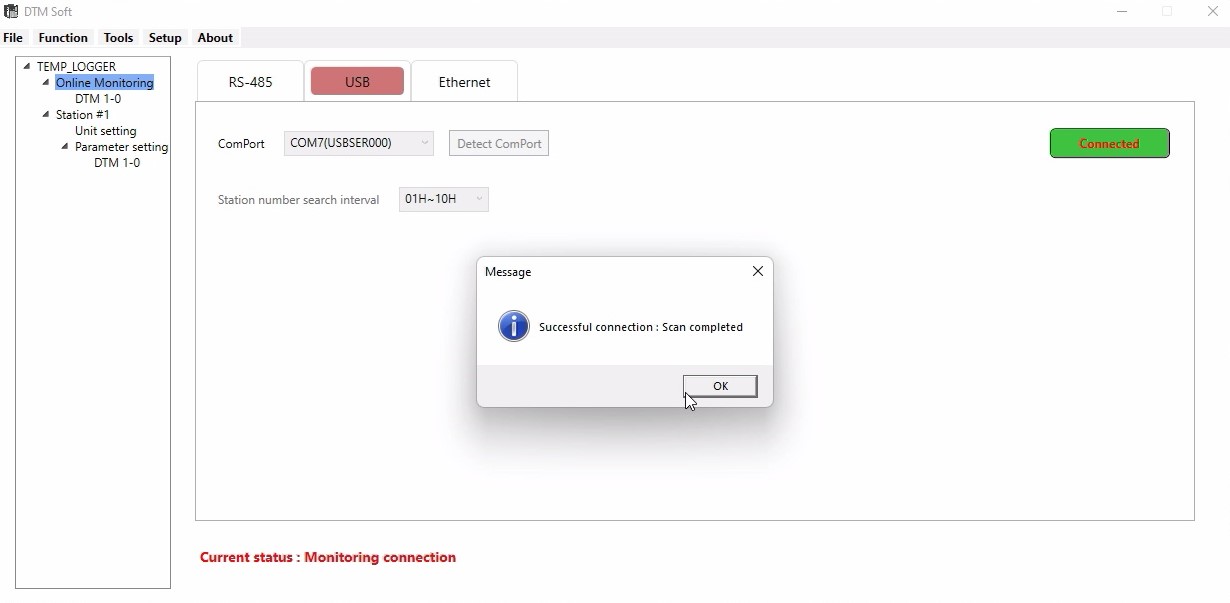
- Go to Online monitoring,click on its sub option DM 1-0,a window opens for that,there we can see the Process value of each channel.
- If the sensor is not connected to the terminals then it will shows that "sensor not connected".

Tags:

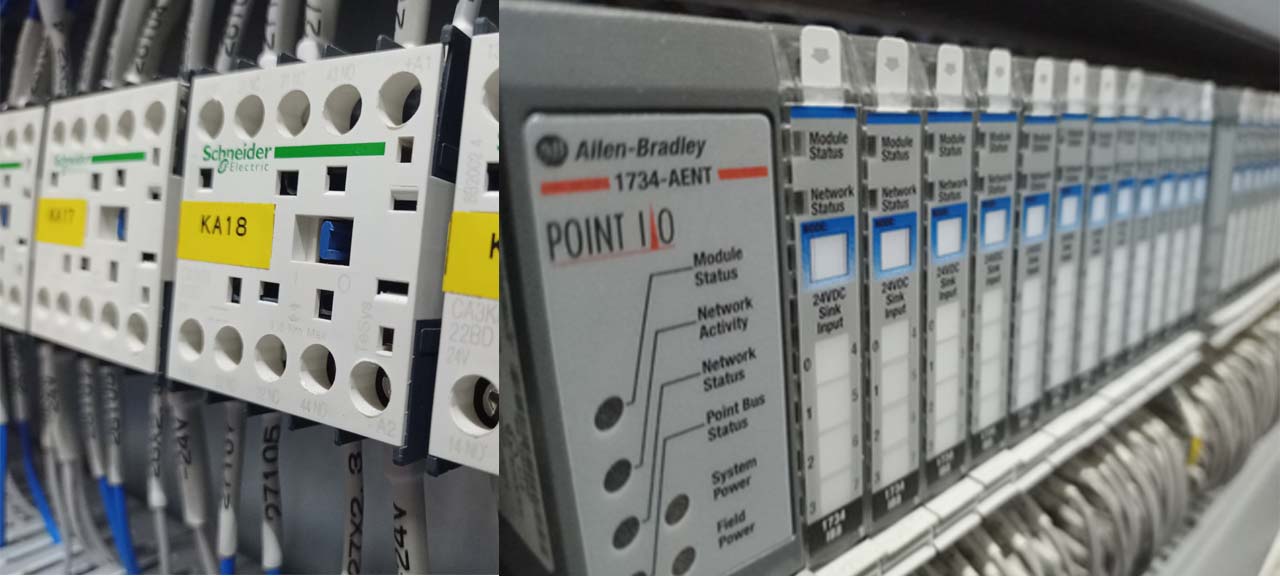
0 Comments
Leave a reply