
- SoMachine To Citect Studio:
- Create the PLC Tags in SoMachine as Global Variables(GVL).
- Create Symbol Configuration and click the Check box in GVL to access.
- Open OPC Server.
- Right Click Server –>Append PLC –>Click Connection –>Edit.
- Enter the PLC Name as per the SoMachine Software.
- Check the PLC Name in SoMachine –>Tools –>OPC –>CoDeSys PLC Address.
- Then save OPC Configuration.
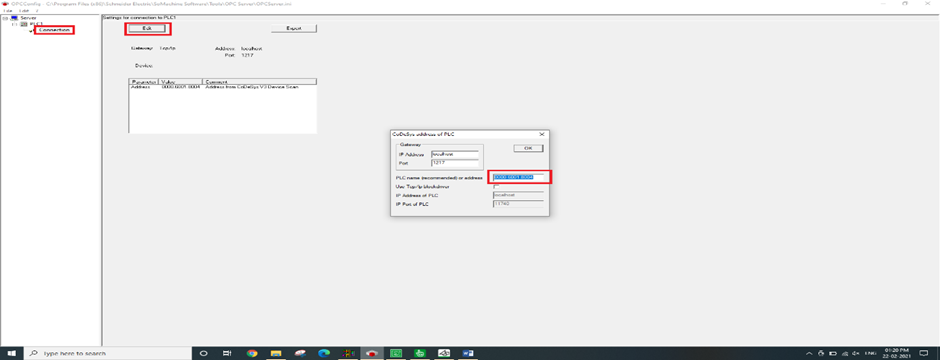
In Citect Studio:
- Open Citect Studio –>Topology –>I/O Devices –>New Device .
- Device Communication Wizard Popup Will display –>Create I/O Server –>Next
–>Create a new I/O Device–>Next –>Slecet the type of I/O Device –>Next –>Select OPC Fountation –>OPC DA Client –>OPC–>Next–>Enter the address(CoDeSys.OPC.DA)–>Next–>Click the Checkbox in the Link I/O Device to an external tag database–>Database type–>Select OPC–>External Tag Database–>OPC Data Access Server Parameter Popup Will Display–>Select CoDeSys.OPC.DA–>PLC(This is the PLC name Created in OPC server)–>OK–>Next–>Finish.
- Now the PLC Tags will connect with SCADA
- Cilck Refresh Tags for further tags added in SoMachine Software.
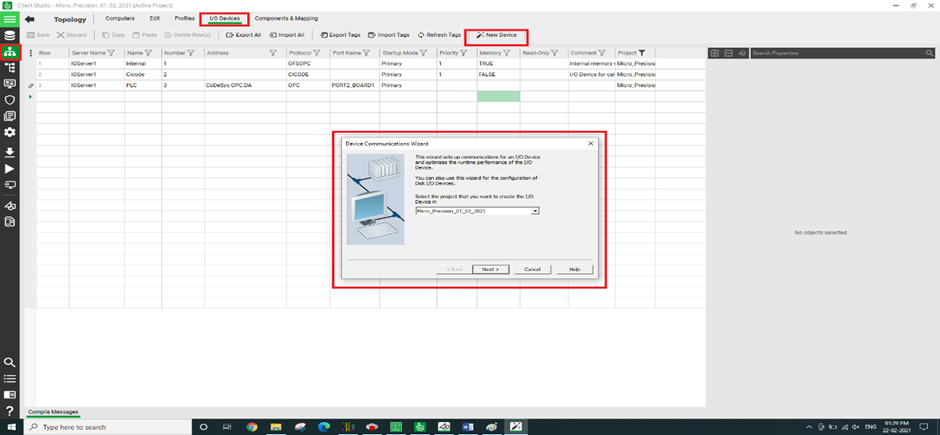

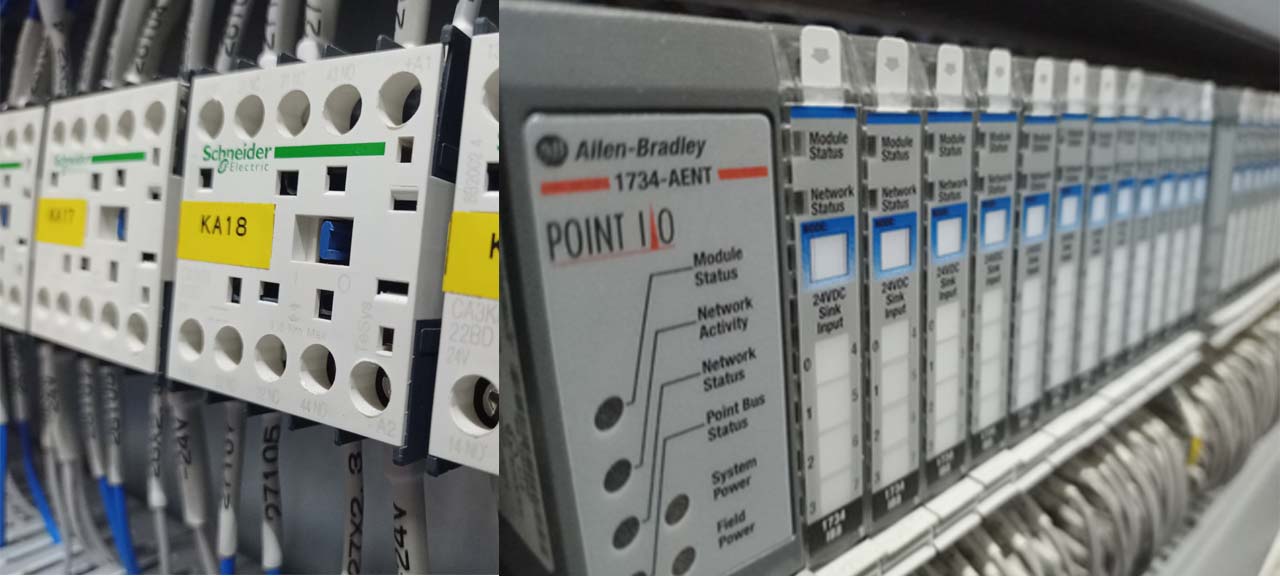
0 Comments
Leave a reply